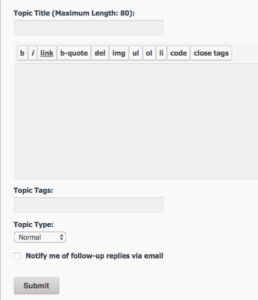How to participate in the forum
- You need to register to become a member.
- Once you have become a member, go to MEHSA community and to Forums section
- There are three subtitles…
- MEHSA Discussion – here, you can discuss anything related to the school, alumni, teachers, etc.
- MEHS Foundation – here you can discuss anything related to the MEHS Foundation.
- MEHSA Website – here you can discuss, good, bad or problems related to the website.
- Do not create any additional titles. The more titles there are more confusion for other members to find.
- Select a title and you will see list of topics. Select a topics that you want to read or write comment. You can also select the topic from the list on the right side of the home page.
- If you want to create a new topic for discussion, you can access it by selecting the forum title from the forum menu or from the discussion page (see image)

7. Enter topic title in the Topic Title field.
8. Click the cursor in the text box and type. Please note that forum discussion is not blog, therefore, do not type lengthy text . Also do not write insulting, inflammatory or name calling text. to explain some of the buttons..
b: bold letter
i: italic
link: link to url of website that you wish to refer to
b-quote: text in quote. If you want to include a quotation or emphasize a statement
del: select this if you want to delete or change a statement. Notice that when you click “del” the button will change to “/del”. “/del” is a closing word for the statement. You must always use “/del” after you select “del” to delete a statement. Example. <del>this is a statement to be deleted.</del>
img: Insert the image that you wish to display (please note this is not a gallery so show only one or two images)
ul: It means unordered list. You can create a bullet list. “ul” must be followed by “li”. Therefore, select “li” after you select “ul”. “li” represents each line of the list. Again you will notice that once you select “li” the button will change to “/li”. Each “li” and “/li” represent one line. Example: <li>This is first line</li>, <li>This is second line</li>.
You will also notice that after you select “ul” the button will change to “/ul”, to close the list of lines. Example:
<ul>
<li> This is the first line</li>
<li> This is the second line</li>
</ul>
ol: It means ordered list. Instead of bullet list, it will display as numbered list, otherwise it is the same as “ul”. You need to use “li” and “/li” after you select “ol” follow by closing text “/ol”. Example:
<ol>
<li> This is the first line</li>
<li> This is the second line</li>
</ol>
“code” and “close tags”: These are HTML codes. Do not use them.
9. Once you finish with your content, you may want to enter “Topic Tags” that you think are relevant to your subject. “Topic tags” allow other members easy to search for your topics. Separate each tag with a comma. Example: reunion, Yangon. Members searching for Yangon or reunion will find your topic.
10. Topic Type: Leave it as is.